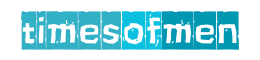Cleaning and disinfecting your laptop is essential to maintain a healthy workspace, especially considering the potential for germs and bacteria. Here’s a step-by-step guide on how to clean and disinfect your laptop safely:
Cleaning:
- Power Off:
- Turn off your laptop and unplug it from the power source.
- Remove External Accessories:
- Disconnect any external accessories such as USB drives, cables, or additional peripherals.
- Use a Soft Brush or Compressed Air:
- Gently brush away loose debris or use compressed air to blow out dust and crumbs from the keyboard, ports, and vents. Hold the laptop at an angle to prevent debris from falling back into the device.
- Clean the Screen:
- Use a microfiber cloth to clean the laptop screen. Dampen the cloth slightly with water if needed, but avoid using excessive moisture. Wipe the screen gently in a circular motion.
- Clean the Keyboard:
- Use a soft brush, compressed air, or a small handheld vacuum cleaner to remove dust and debris from between the keys. For stubborn debris, you can use a can of compressed air or a small, soft brush.
- Wipe Down the Exterior:
- Dampen a microfiber cloth with a mixture of water and a small amount of isopropyl alcohol (70% or higher). Wipe down the exterior surfaces of your laptop, including the top cover and bottom. Avoid using excessive moisture.
Disinfecting:
- Disinfect with Isopropyl Alcohol:
- Moisten a microfiber cloth with isopropyl alcohol (70% or higher). Ensure the cloth is not dripping wet.
- Wipe down the keyboard, touchpad, and other high-touch surfaces. Be gentle and avoid getting moisture into the device’s openings.
- Focus on High-Touch Areas:
- Pay extra attention to high-touch areas like the keyboard keys, touchpad, power button, and any other buttons or switches.
- Use Disinfecting Wipes:
- If you prefer, you can use disinfecting wipes that are safe for electronics. Ensure the wipes do not contain bleach and are suitable for screens and surfaces.
- Let It Dry:
- Allow your laptop to air dry for a few minutes before turning it back on.
- Wash Your Hands:
- After cleaning and disinfecting, wash your hands thoroughly to prevent any potential transfer of germs.
Additional Tips:
- Avoid Submerging Your Laptop:
- Do not submerge your laptop or apply excessive moisture. Water damage can be harmful to electronic components.
- Check Manufacturer Guidelines:
- Refer to your laptop’s user manual or the manufacturer’s website for specific cleaning recommendations.
- Regular Cleaning Routine:
- Establish a regular cleaning routine to keep your laptop in good condition and maintain a healthy workspace.
By following these steps, you can keep your laptop clean and minimize the risk of germs. Regular cleaning and disinfecting are particularly important, especially in shared or public spaces.